We’ve all been there — you’re mid-sentence in a video meeting when the picture freezes, the audio cuts out, and you’re left awkwardly smiling at a frozen screen. Whether you’re working from home, catching up with family, or hosting a webinar, poor video call quality can be both frustrating and disruptive.
Before you start looking for faster internet providers in my area, it’s worth identifying the most common culprits behind sluggish video calls and learning how to fix them.
Weak or Unstable Wi-Fi Signal
A strong internet connection is the backbone of smooth video calls, and your Wi-Fi signal plays a big role in this. If your router is too far from your device, or if thick walls and large appliances are in the way, your signal can weaken.
How to fix it:
- Move closer to your router or place it in a central, elevated position.
- Consider using a mesh Wi-Fi system or range extenders for larger homes.
- Reduce interference by keeping the router away from microwaves, cordless phones, and other electronics.
Limited Bandwidth
If several people in your household are streaming, gaming, or downloading large files while you’re on a call, you’re all competing for the same bandwidth. This can cause your video quality to drop or your audio to lag.
How to fix it:
- Schedule heavy downloads for off-peak times.
- Ask other household members to pause streaming during important calls.
- Use your router’s Quality of Service (QoS) settings to prioritise video conferencing traffic.
Outdated Equipment
Older routers and modems may not support today’s higher speeds or advanced video conferencing needs. Similarly, outdated computers, tablets, or smartphones can struggle to process high-definition video.
How to fix it:
- Upgrade to a router that supports the latest Wi-Fi standards (Wi-Fi 5 or Wi-Fi 6).
- Replace old network cables with Cat6 or higher for faster wired connections.
- Keep your device’s operating system and conferencing software up to date.
Background Applications Eating Bandwidth
Even if you’re not actively using them, certain apps and programs can consume a surprising amount of data in the background — think cloud backups, software updates, or file syncing.
How to fix it:
- Close unused tabs and applications before your call.
- Pause automatic cloud backups during meetings.
- Use your operating system’s task manager to see what’s using your network and shut down unnecessary processes.

Platform or Software Issues
Sometimes the problem isn’t your internet at all — it’s the video conferencing platform itself. High user demand or server outages can cause lag, especially during peak hours.
How to fix it:
- Check the platform’s status page for reported issues.
- If problems persist, switch to another platform or use the call-in (audio-only) option temporarily.
- Lower your video resolution in the app’s settings to reduce the data load.
Poor Device Performance
Your device’s processing power affects how smoothly video calls run. If your computer’s CPU or memory is maxed out, video quality will suffer.
How to fix it:
- Restart your device before important calls to clear temporary files and free up memory.
- Close other programs during meetings.
- If you regularly host large video calls, consider upgrading your device’s RAM or processor.
Network Congestion from Your ISP
Internet speeds can fluctuate depending on how many people in your neighbourhood are online. This is especially noticeable during evenings when streaming, gaming, and browsing are at their peak.
How to fix it:
- Run an internet speed test at different times of the day to check for patterns.
- If congestion is a regular problem, contact your provider to discuss options or upgrade your plan.
- A wired Ethernet connection can provide more stability than Wi-Fi.
Video calls have become an essential part of work and personal communication, so keeping them running smoothly is worth the effort. By checking your Wi-Fi strength, upgrading outdated equipment, managing bandwidth, and troubleshooting software issues, you can dramatically improve your call quality.
A few small adjustments can make the difference between a frustrating meeting and a seamless conversation — and help you avoid becoming the person who keeps freezing mid-sentence.